Process flow
With the API calls, you can manage products, process orders and shipment, and view metrics and statistics. The detailed process flow is as follows.
Product listing
The product management flow enables users to use API calls to search for categories, category attributes, and product brand for the SKUs to be created. With the returned information, sellers fill in the category, category attributes, and other product information to create the product. During the Content QC review, the Lazada team will tag this product to an existing SPU or create a new SPU accordingly.
The product listing process and steps are as follows.
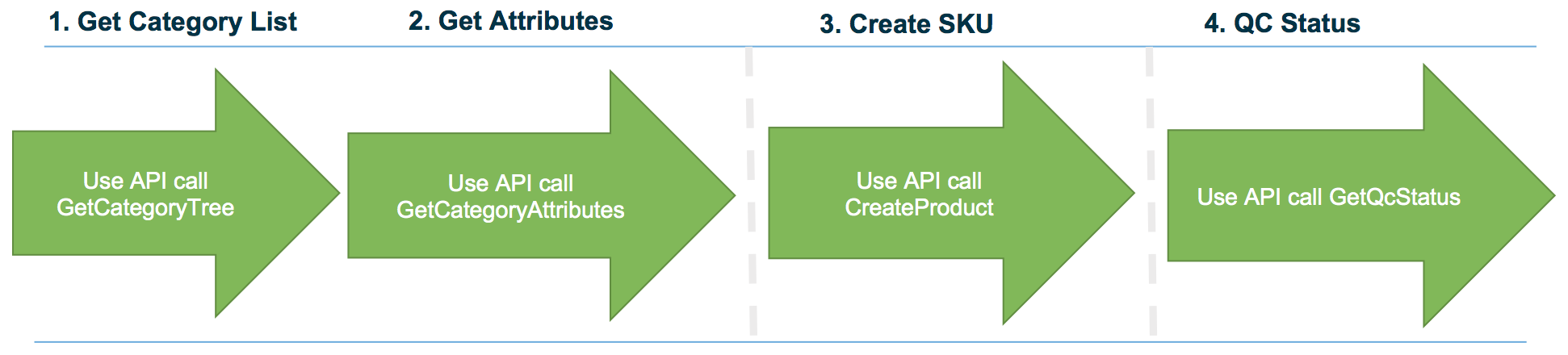
Detailed instructions on creating SKUs using the API calls are as follows:
Step 1. Use GetCategoryTree to search for the appropriate category ID for the SKUs to be created.
Step 2. Use GetCategoryAttributes to retrieve the attributes of the specified category. The category ID and category attributes will be used as reference to create SKUs.
Step 3. Use UploadImage/UploadImage or MigrateImage/MigrateImage to get the URL of images for the SKUs to be created.
Step 4. Based on the selected category, category attributes, image URLs, and other product information, create SKUs. Detailed steps are as follows:
- In the tag, enter the category ID for the SKUs.
- (Optional) Use the tag if you want to add SKUs to an existing product.
- In the tag, enter the product information for the SKU. Multiple SKUs can be added.
Step 5. Use GetQcStatus to download QC status of the product listing.
Image, price, and quantity maintenance
The image, price and quantity maintenance process and steps are as follows.
Step 1. Use UploadImage/UploImages to upload an image or images of the product from local device to the Lazada server.
Step 2. Use MigrateImage/MigrateImages to retrieve the image URL from an external site to the Lazada server.
Note that only valid image URLs from Lazada servers can be used for CreateProduct and SetImage.
Step 3. Use SetImage for existing SKUs by associating one or more image URLs within the same request XML.
Step 4. Use GetProducts to retrieve the latest product information under seller center account, which can be filtered by all/active/inactive/deleted etc.
Step 5. Use UpdatePriceQuantity to update price and quantity of respective products as necessary. The maximum number that can be updated at once is 20.
Order processing and shipping
Order related API calls are backward compatible, meaning that the call structures and behavior remain the same.
The order processing and shipping steps are as follows:
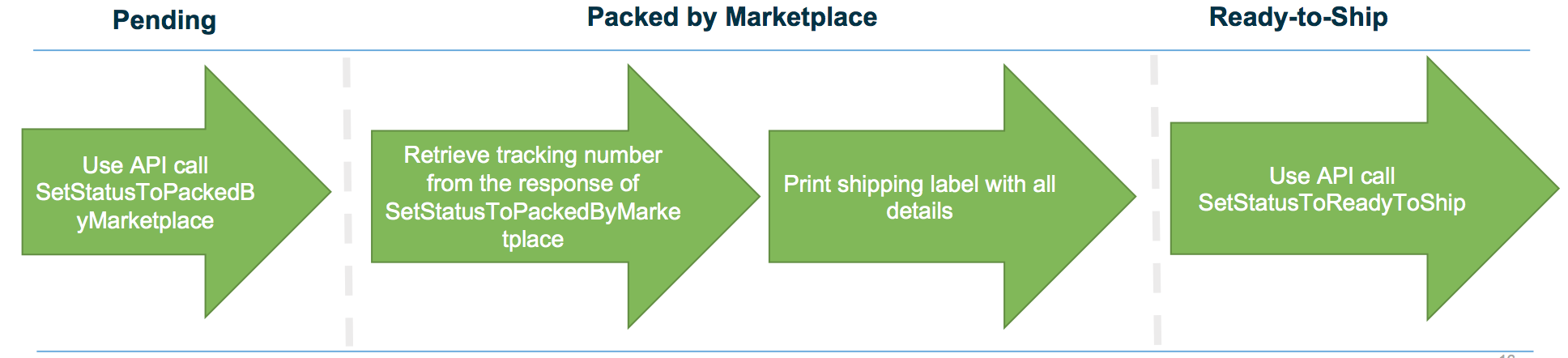
Detailed instructions on order processing with the API calls are as follows:
Step 1. Use GetOrder to retrieve order information. Based on the selected category, category attributes, image URLs, and other product information, create SKUs. Detailed steps are as follows:
- Use the UpdatedAfter timestamp to filter out orders retrieved.
- Use Limit and Offset parameters to set the number of orders returned.
- Save the order IDs.
Step 2. Use GetOrderItems to retrieve the item information within an order.
Step 3. Use GetShipmentProvider to retrieve 3rd party shipment provider (3PL) list.
Step 4. Use SetStatustoPackedByMarketplace to update the status of the specific order by providing the order item IDs, and shipment provider. The seller center will respond the package tracking number.
Step 5. Use GetDocuments to get the template for the air waybill, invoice, and pick list.
Step 6. Use SetStatustoReadyToShip to update the order status to "Ready to Ship" (RTS).
Metrics, Payout Status, Statistics, and Transaction details
Use the following seller endpoints to retrieve metrics, payout status, statistics, and transaction details of the store.
Step 1. Use GetMetrics to retrieve sales and order metrics for a specified period (one day, week, month, or all time). Sales and order metrics include the number of total/active SKUs and orders, and the amount of sales and commission.
Step 2. Use GetPayoutStatus to retrieve payout amount and status for a specified period. Returned payout information includes opening balance, item revenue, shipping fee, shipping fee credit, refunds, closing balance, and guarantee deposit. The payout status is 1 (paid) or 0 (not paid).
Step 3. Use GetStatistics to retrieve product and order statistics for a specified period, including:
- Products - the number of products in various statuses.
- Orders - the number of orders in various statuses and the total order amount.
- Order items pending - the number of pending order items in the last 24 hours, 48 hours, and earlier.
- Account health - the percentage of orders shipped within 48 hours and percentage of cancelled orders.
Step 4. Use GetTransactionDetails to retrieve transaction or fee details for a specified period. Transaction details include transaction date, type, number, amount, statement, payment status, order number, order item number, shipment type, shipment provider, and reference ID.
Updated almost 8 years ago
